I've used the shotgun scatter and like how quick it is to just throw down a cluster of points, but at the moment I'm using low kV to measure C-coating thicknesses and want to make sure my spacing is constant to make sure I'm not hitting contamination rings from previous points - hence the grid. Your TDI analysis method is a great way of measuring how much of the C-coat I'm evaporating off! Is the Shotgun size parameter the diameter of the shotgun spread?
Hi Mike,
Yes, the shotgun size is the shotgun spread. If you are just trying to avoid the digitized points touching each other, simply set the beam size to the spacing you want and the software will digitize accordingly. For example, here are 20 points digitized using a zero micron beam size:
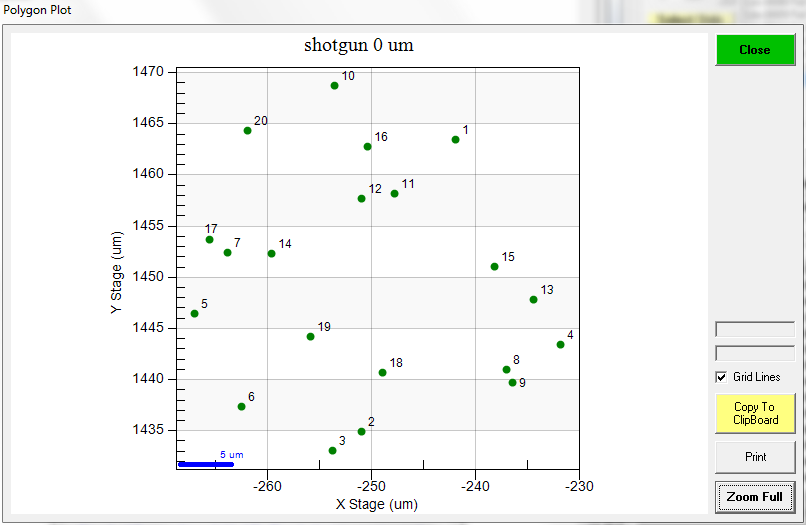
And here is again 20 points, but this time a 5 um beam size was specified in the Analytical Conditions dialog:
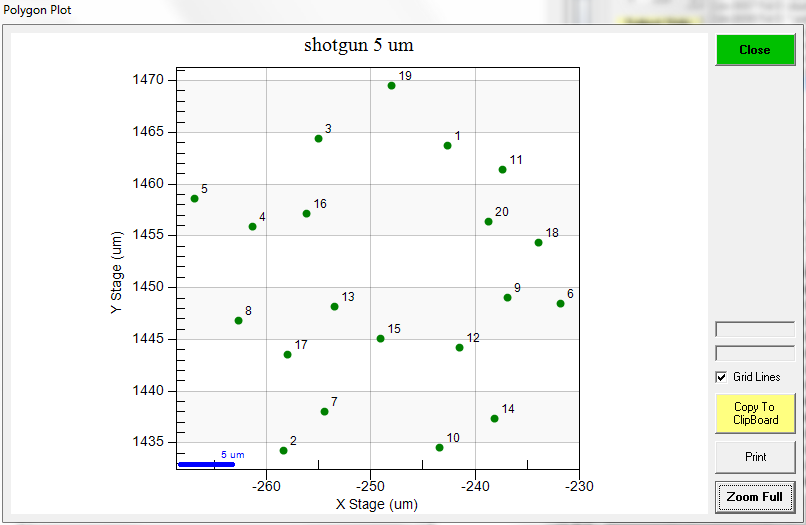
When you actually acquire the points, you can run them with whatever beam size you want.
I understand what you're saying, that the software calculates the number of points from the spacing and co-ords I put in, what I'm saying is that I want it to be different - I would prefer to be able specify the number of points and the spacing and let the software work out the co-ords of the corners. That's how stage maps are set up in PI (and in the JEOL software), which to me is a more sensible way of doing it.
With the random number of points 'feature' I'm setting the stage increment in x and y to be the point spacing I want (20um), storing the start co-ord, then incrementing the x and y the number of steps I want in each direction. The x and y distances and the number of points given matches what I want (e.g. 4x3 array at the 20um spacing) when I update the end point co-ords. However, when I click OK to send the 12 co-ordinate sets to the position file I rarely get all 12 points, more usually I get 8 (4x2) or 9 (3x3) points. I've ended up setting 5x4 arrays on each sample, which give me 12, 15, 16 or (rarely) 20 points, and delete the surplus ones. It works, but it's not very elegant.
Yes, I understand. Again you might try the Digitize Shotgun or Digitize Cluster method because it will digitize exactly the number of points you want.
I mean I could completely redesign the Digitize Rectangular Grid dialog, but that will take time and you're the first person to complain about it. Honest!
So I tried to reproduce your situation and I see the issue now. The code is including the points that land on the boundary. So if you specify an 80 x 60 size grid with 20 um spacing using the Stage Increment buttons (because 4 x 20 um = 80 um and 3 x 20 um = 60 um), you will get this:
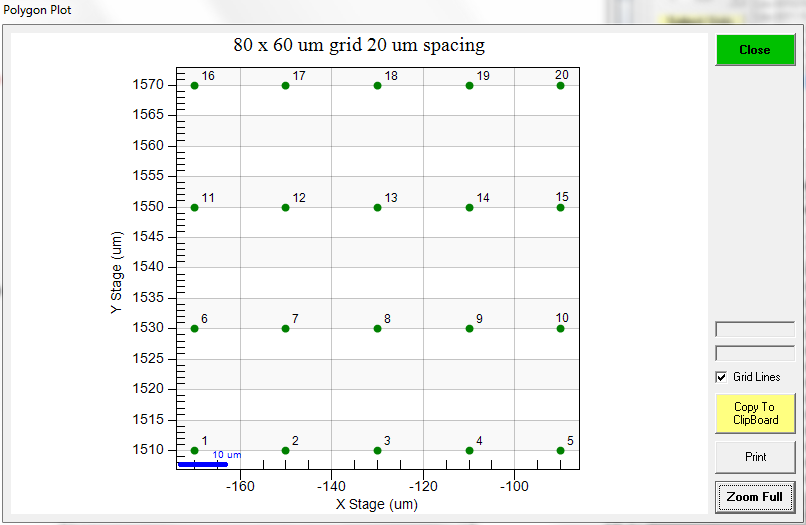
That gives you the 5 x 4 grid you mention above. Why? Because the code includes points on the boundary. If you want exactly 4 x 3 points with a 20 um spacing simply set the grid size a little smaller, say 75 x 55 um, again with the 20 um spacing and you will get this:
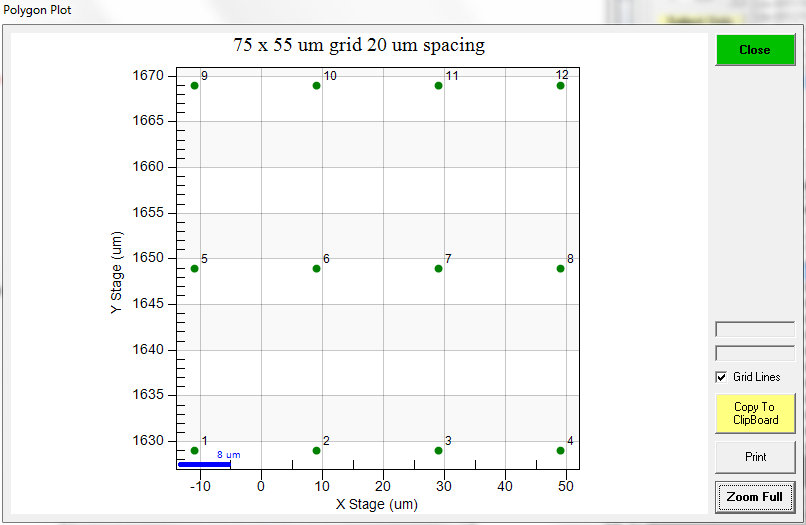
Now you have the 4 x 3 points with a 20 um spacing that you wanted in the first place. How's that?
Or just use the Digitize Shotgun or Digitize Cluster features with a 20 um beam size...