I should also point out that one very cool advantage to this CIP_Batch.bat file is that once you manually (or through your own scripting code) create a .CIP project file (and the project is appended to the CIP_Batch.bat file), one can easily re-calculate and output all of one's projects by simply re-running the CIP_Batch.bat file from their user data folder.
For example, lets say that one decides to utilize a different matrix correction, or change the background model, or re-assign a standard or add an interference correction or change the element or formula by difference... since all these parameters are stored in the MDB file (which contains the element setup and standard intensities and is therefore usually the same for a related set of quant x-ray maps), one just makes the desired change to the element setup in PFE or CalcImage and then one simply double-clicks the CIP_Batch.bat file and all the CalcImage projects in the batch file are automatically loaded, re-calculated and output again.
I suspect that this is something that everyone will find useful even if you don't want to get into writing your own .CIP files from a script.

It's difficult to show with still images how fun it is to watch CalcImage load, reprocess and output many projects, all automatically without user intervention, but here is an image of CalcImage running from a batch file (see command prompt window in upper left), with the quant calculation being re-run:
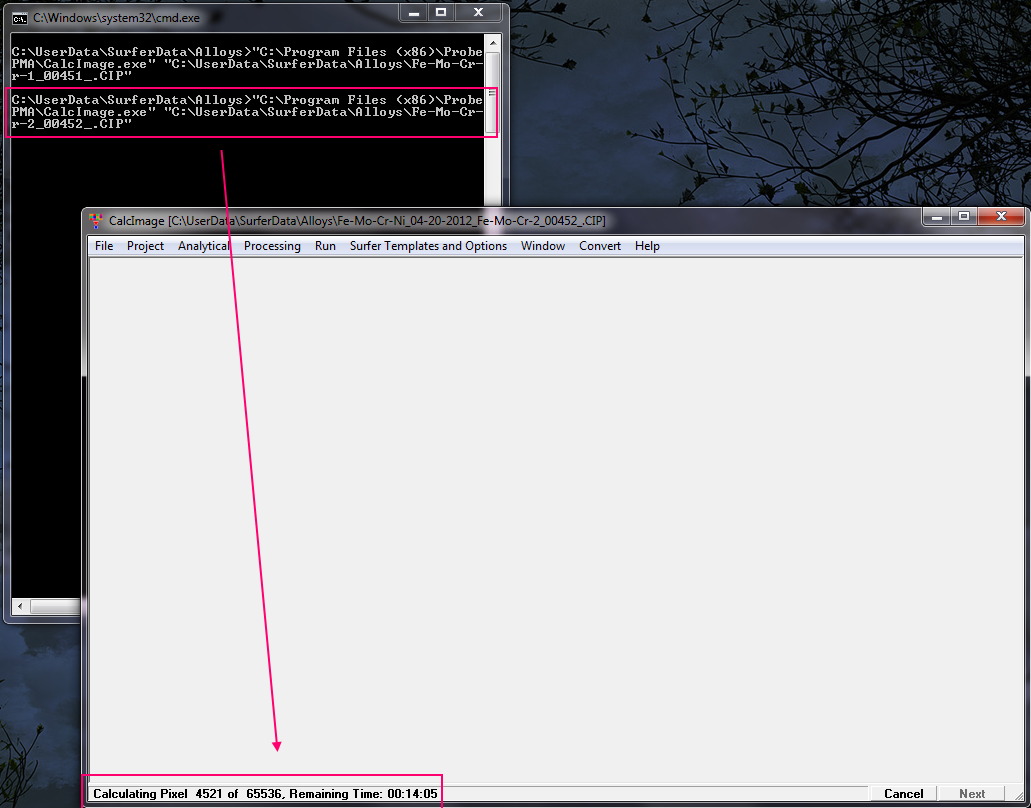
Next is an image of the quant map reprocessing completed and loaded:
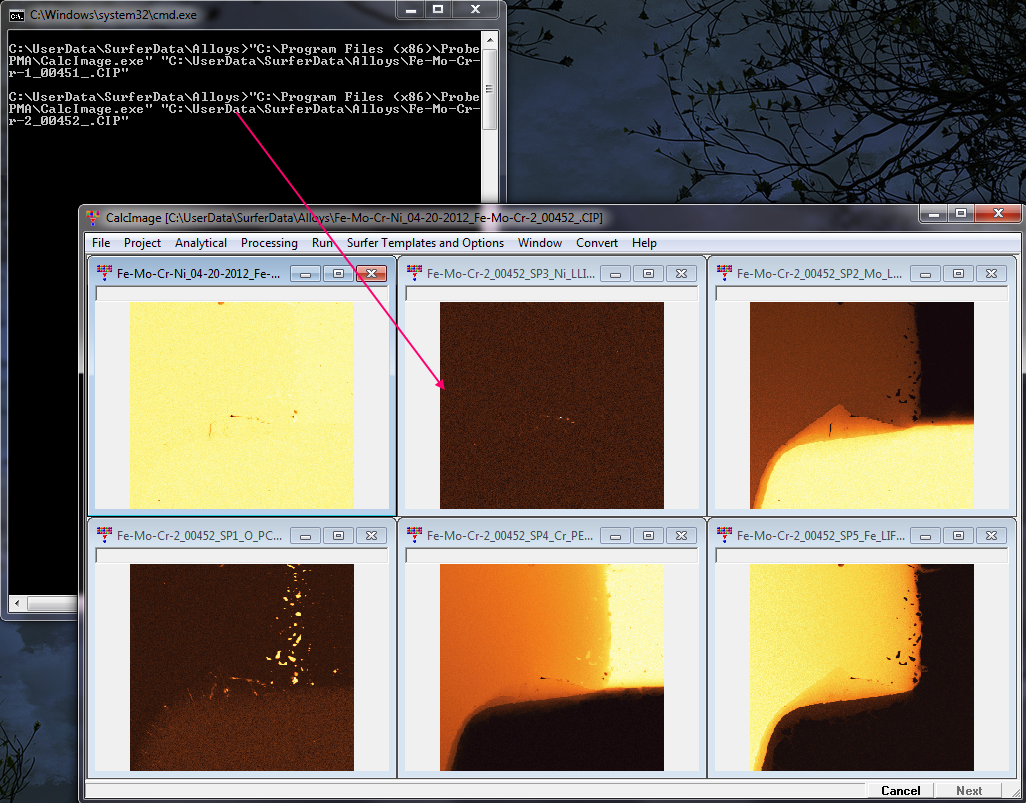
and finally an image of all the map data types (elemental, atomic percent, oxide, k-ratios, detection limits, etc., etc.) being automatically output from Surfer:
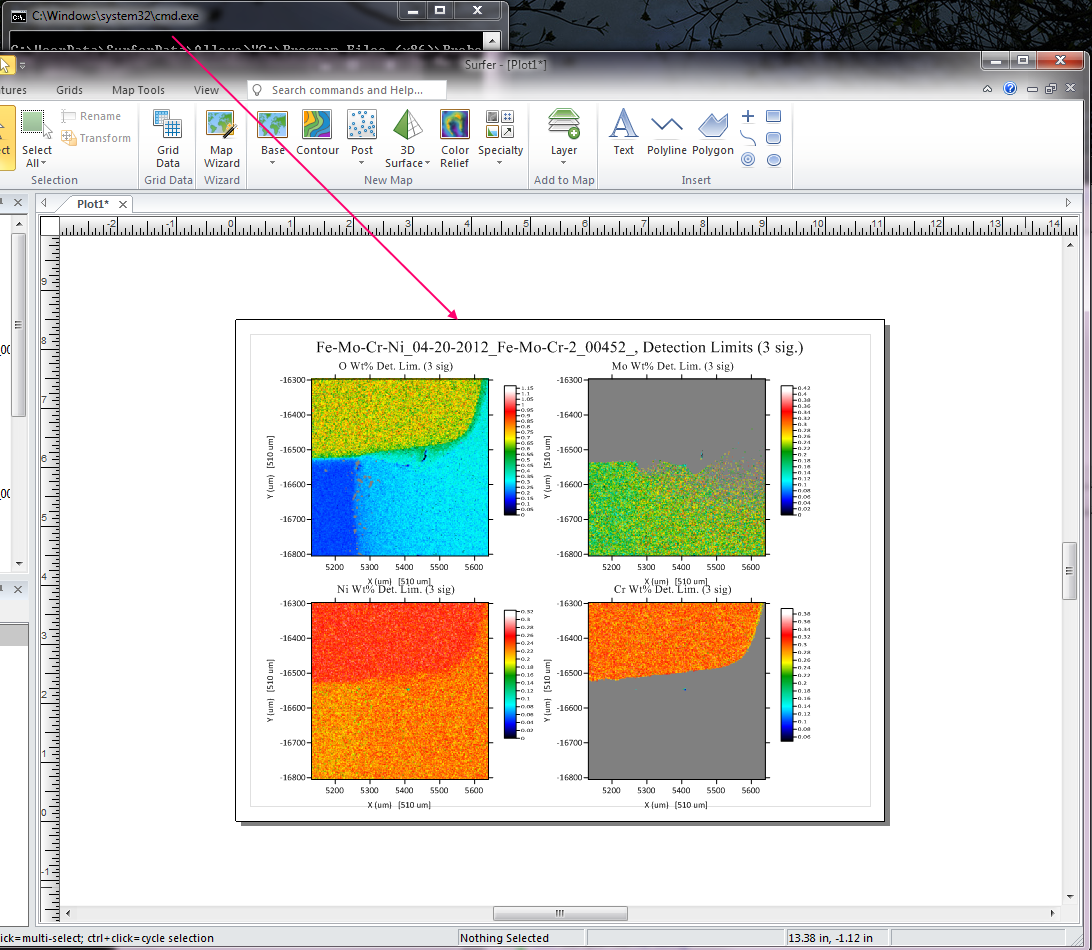
This new CalcImage batch processing capability is now available with PFE v. 12.1.9 which one can obtain from the PFE Help menu.