This is the third part of the 3-part series on how to perform quantitative mapping.
See here for the first part on setup and acquisition of calibration standards in Probe For EPMA:
https://probesoftware.com/smf/index.php?topic=106.0See here for the second part on map acquisition in ProbeImage:
https://probesoftware.com/smf/index.php?topic=141.03. Map quantification in CalcImageLaunch CalcImage. This application is part of the Probe For EPMA package and should reside in the Probe Software/Probe For EPMA folder.
Go to the Project menu and select "Create (new) Project Wizard!":

The software displays step by step instructions how to build the new project:

Click OK. An Open File dialog opens. Find and highlight the Probe for EPMA .MDB database that was created in the Part 1 of the tutorial when setting up the parameters for the map and click "Open":

The software loads the file and displays the instructions for the next step:

Click OK. A window opens displaying all samples in the .MDB file. Select the "quant map setup" sample created in Part 1. This sample contains all 10 elements to be quantified, as listed on the left hand side of the window. We will combine the two separate Probe Image map acquisitions (5 elements each, same area) into one dataset, so that all major elements are accounted for in the matrix correction. Click OK:

Again, the instructions for the next step are displayed:
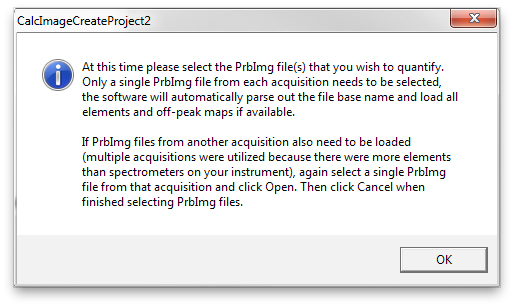
Click OK. Another Open File dialog opens. Select one of the .PRBIMG files for the first map acquision, for example Mg, and click "Open". (Note: do not select one of the electron image files which are VS1, VS2.)

The software will automatically load all x-ray element maps of that acquisition (including optional off-peak images if these were acquired) and create individual Golden Software Surfer .GRD image files. After that's done, the same window opens again. Now select one of the files for the second map acquisition, e.g. Na and click open:

After completion, the same window opens again. As all required files have now been imported, click "Cancel" to stop the importing:

All ten .GRD files are opened and arranged in the main CalcImage window:

A message box is displayed with suggestions for the next steps:

Click OK. Select Project | Specify Quantitative Parameters!:

In this window, first check in the bottom half if the .GRD image files have been assigned correctly to the corresponding elements (including optional off-peak images if these have been acquired). Also, tick the boxes for "Calculate 'Totals' Image" and "Calculate Stoichiometric Oxygen Image". These are useful to assess the quality of the quantification:

The "Calculation Options", "Elements/Cations", "Standard Assignments" and "Specified Concentrations" buttons are similar to Probe For EPMA and can be used to change the corresponding settings. Click for example "Calculation Options" to ensure oxygen is calculated by stoichiometry in the quantification. This is required as the mapped minerals all contain oxygen as the main anion and we did not acquire an oxygen map:

The Analysis | Analysis Options menu can also be used in a way very similar to Probe For EPMA to change global quantification options, for example to use aggregate intensities to combine maps of the same element acquired in parallel on more than one spectrometer.
Next, select Project | Output Sample Parameters!:

If no problems with the settings are found, the following message is displayed in the CalcImage Calculation window:
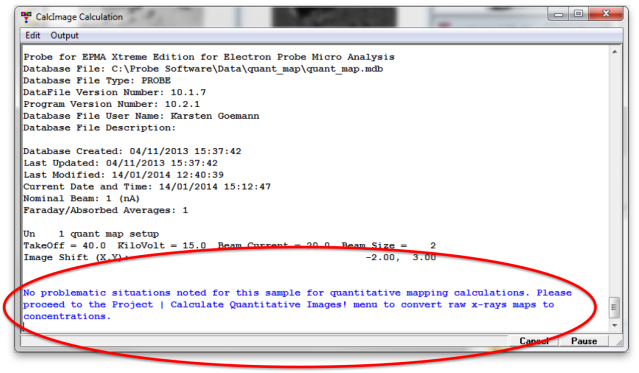
Select Project | Calculate Quantitative Images! to start the map quantification:

A message box appears to double-check everything's ready to go:

Click OK. The quantification starts. Progress and estimated finish time are displayed at the bottom of the window:

After completion, the following message box is displayed:

Click OK. An additional ..._Quant.GRD file has been created in the same directory as the .MDB file for every element and in this case also ..._Oxygen_Quant.GRD and ..._Total.GRD. The project information is stored in the .CIP file. The quantified images are displayed in CalcImage:

To display only the quantified images, select File | Close All Images:

Then select Project | Open Images For Current Project | Open Quant (elemental) Images:


When moving the mouse pointer over the maps, the corresponding X and Y stage coordinates are displayed in the header of the respective image window. The concentration of the element is displayed as the Z value.
In the Processing menu, CalcImage offers further processing capabilities to classify maps, for example to identify different phases and calculate their modal abundances.
For presentation purposes and other operations (such as extracting slices from the maps or calculating average compositions), the maps are exported to Golden Software Surfer. Different output formats are available. For example, to simply export the quantified maps for presentation, select Project | Export the Project Grid Files For Presentation Output | Output Quant Maps To Surfer:

CalcImage then creates a Golden Software .BAS script file:

Click OK. Another message box opens:

Click Yes to run the .BAS file rightaway. For this to work, Surfer must be installed on the PC and the location must be specified correctly in the Software section of Probewin.INI, e.g.:
SurferAppDirectory="C:\Program Files\Golden Software\Surfer 11"
This opens the applications Scripter and Surfer and performs the operations as specified in the .BAS file. In this case, three Surfer .SRF files and corresponding .JPG image files are created, each containing four maps arranged on one page. The first page as displayed in Surfer is shown below:

This concludes the three part series on how to perform quantitative mapping.
Cheers,
Karsten