The new CalcImage scripts when run with Surfer 13 or higher will automatically take care of the JEOL "anti-Cartesian" stage coordinate system as described here:
http://probesoftware.com/smf/index.php?topic=41.msg6488#msg6488But just for general interest what happens if one manually loads a JEOL (anti-Cartesian) oriented GRD file directly into Surfer? Here we select a color relief map option, then select a GRD file as prompted, and we get this:

Not much to look at I know. But if we turn off the "hill shading" and click the View | Fit to Window icon, we get this:
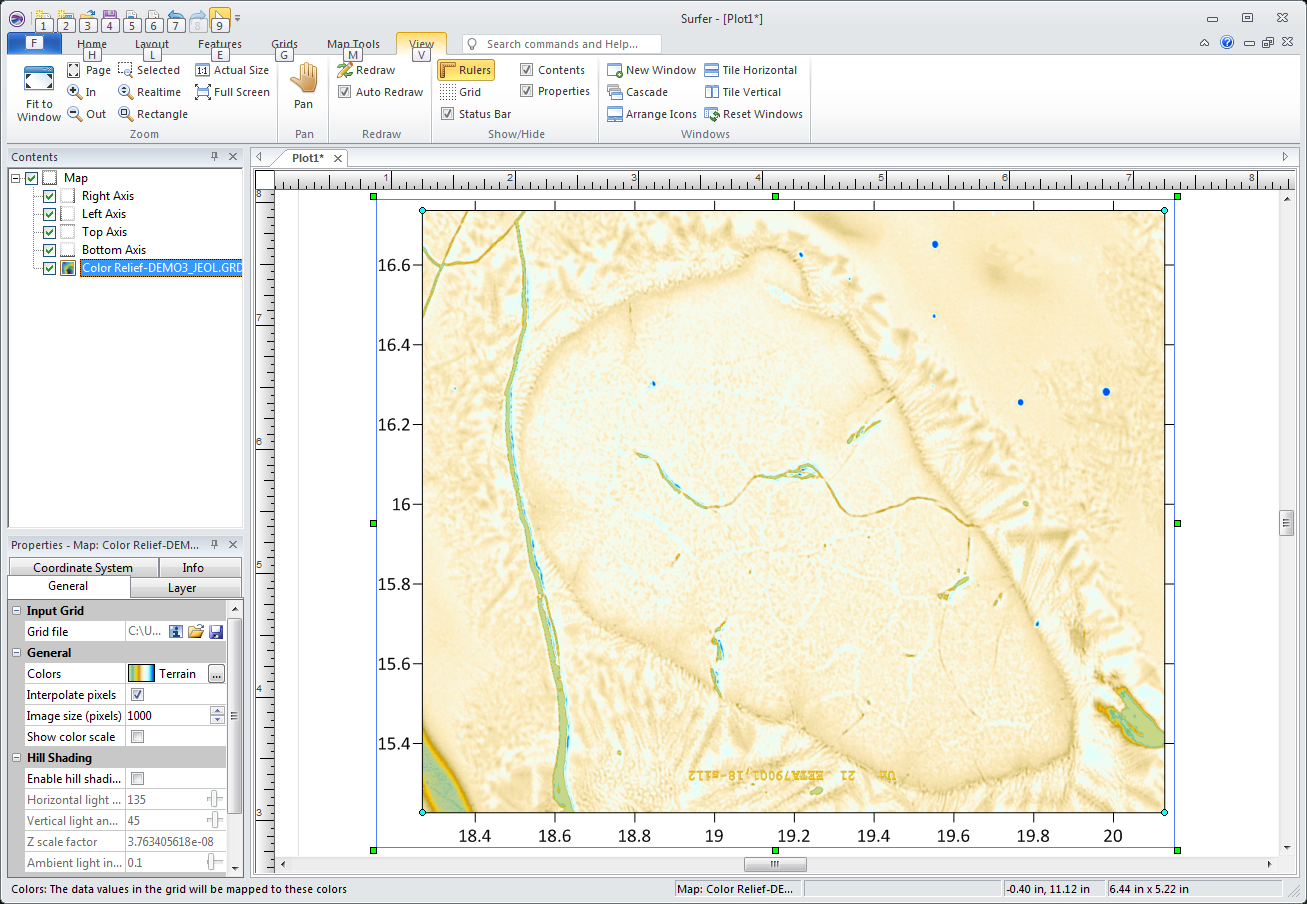
Still looks strange right? That's because the default in Surfer is "Terrain" color palette and Cartesian orientation. But if we select the Heat palette we get this:

It almost looks normal, but for reasons beyond my understanding, Golden Software has their Heat palette going from white to orange to black, while we microscopists prefer black to orange to white for our thermal palettes. This is not an issue for the CalcImage scripts because we generate our preferred palettes automatically, but when loading a GRD file in Surfer manually it might be better to go with one of the rainbow palettes like this:

In any event, the issue now is that this is still a Cartesian orientation, so we need to check the Reverse Axis checkboxes (from the Scaling tab), for both the X and Y axes like this:

Now it's starting to look like something. Of course all this is only necessary because we didn't run the script automatically from Surfer! Makes me appreciate all the effort put into developing these scripts!