We're really enjoying the Image Locator "Select Remote Image and Save to Current FOV" feature.
This allows one to acquire any image signal/resolution/qaulity image using the OEM instrument software and then simply browse to the image and load it into the currently displayed FOV in PictureSnapApp.
Since PictureSnapApp always knows the instrument stage position and FOV (in the hardware enabled version), it can then simply load the selected image to that position in the "base image" as seen here:
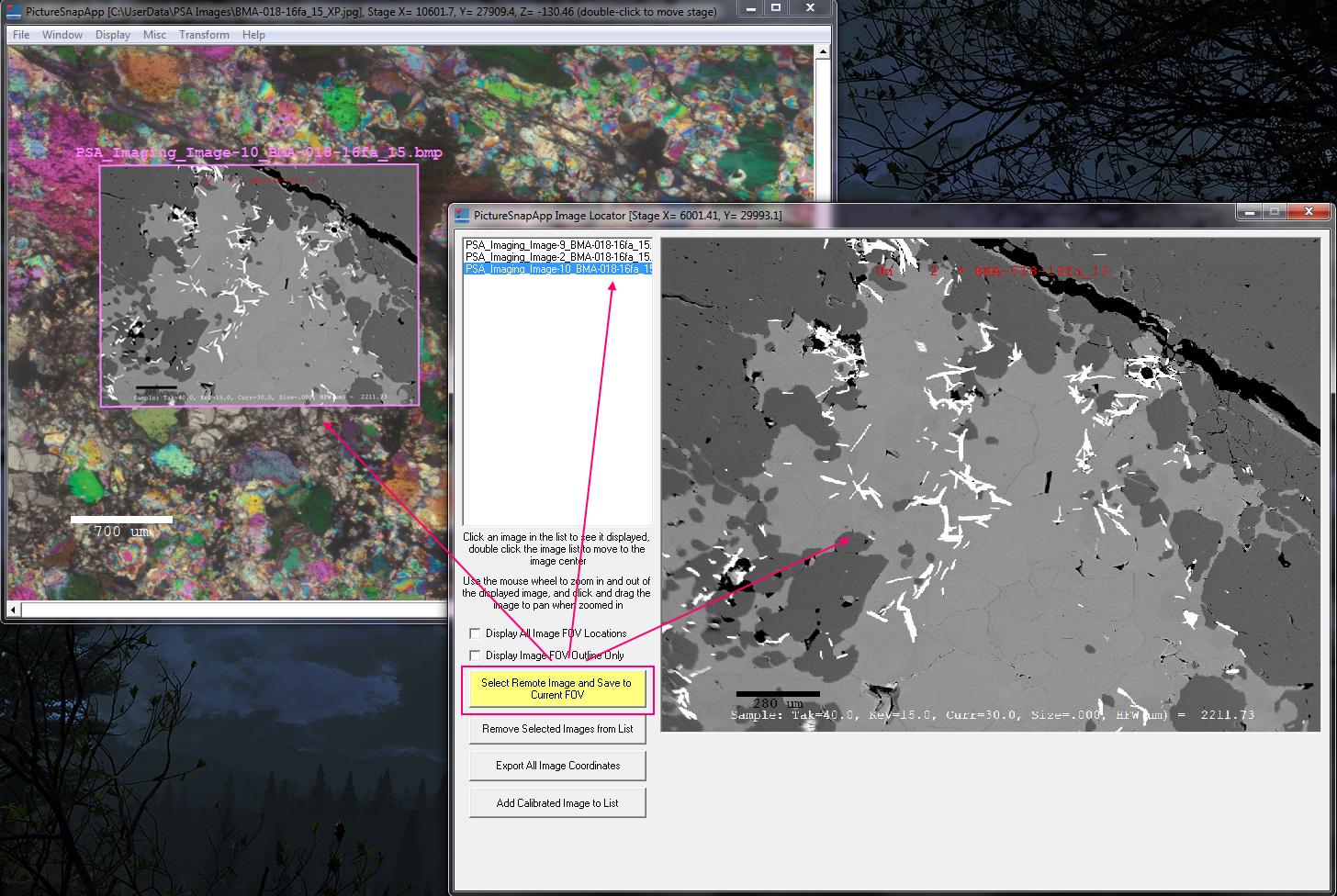
The key is to correctly specify the FOV at 100x and aspect ratio values correctly for the instrument in question (from the File | Stage Configuration menu). The aspect ratio is usually set by the vendor, so for example, the following values we have found generally work well:
JEOL: 1.0 e.g., 1024 x 1024 or 1 : 1
Cameca: 1.333 e.g., 1024 x 768 or 4 : 3
FEI: 1.158 e.g., 1024 x 884 or ?
I'm not quite sure what FEI's 1024 x 884 pixel ratio is, but that's what our Quanta instrument saves images as.
For the FOV at 100x value, generally start with 1.5 (mm) for JEOL and FEI instrument, and for Cameca we have found 2800 (um) usually suffices. For best accuracy simply compare the actual instrument FOV (using a slow scan!), with the displayed FOV graphic on the stage calibrated base image in PictureSnapApp and adjust the FOV at 100x value until it looks correct, relative to some features on the sample. Note that one cannot edit the FOV at 100x value while a base image is loaded, but just close the image, modify the value in the stage configuration and then simply reload the image. It might take a few iterations but one can get it very close.
Then simply acquire images using your instrument OEM software and browse to them from PictureSnapApp to create a "visual logbook" of your sample!