Can I "play too"?

My favorite "hidden option" (probably because of the fact that around 60% of our work is quantitative analysis of 100 to 200 nm films on Si substrates) is the ease with which one can acquire multiple beam energy acquisitions on thin film samples and process them efficiently. But I'll post that to a separate thread because it's more of a method than an option:
http://probesoftware.com/smf/index.php?topic=111.0As for "hidden" I suspect Eric means "hidden in plain sight", because the unknown count factor with an explanation was right there for trace element analyses, but sometimes it's good to walk through the steps as I did in the Ti in quartz thread here:
http://probesoftware.com/smf/index.php?topic=29.msg387#msg387So, I'm going to describe the ability to save and recall element setups as a "favorite hidden" option.
Now most of you already know that once you have a nice sample setup, it's as "easy as pie" to load it from another probe data file along with all the global parameters (and standard intensities if desired) into a new probe data file using the Load File Setup button in the New Sample dialog as seen here:
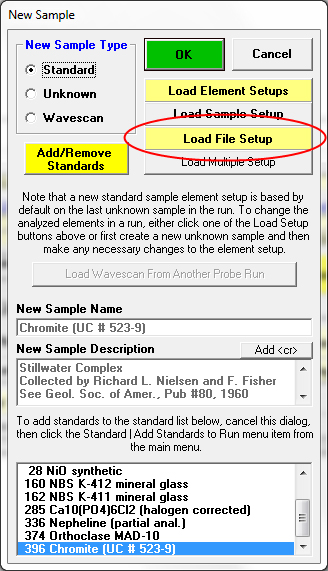
The Load Sample Setup button (just above that) is of course used for loading a different sample setup from within the currently open run, for example to acquire different sample setups optimized for different minerals all in the same probe run, e.g., feldspar, glass, olivine, etc. Which is nice because you get all the count times, standard/interference assignments, calculation options, etc., etc., automatically applied to the next acquisition whether it be manual or automated just as you do with the Load File Setup button but without changing the global options. So what's the Load Element Setup button do, as seen here:
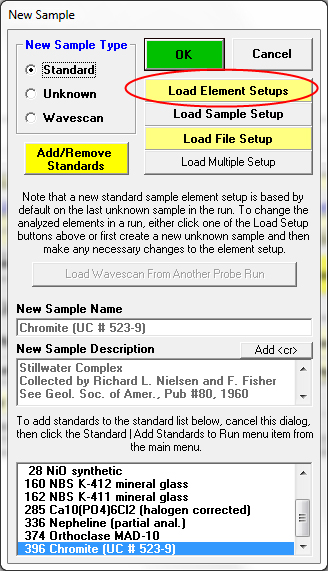
Well, it allows one to easily delete, save and/or load individual setups for new elements, perhaps because you want to add an element, or perhaps you want to find the same element but on a different spectrometer and crystal combination.
In any case, you get to the Element Setup Database dialog as seen here:

which allows one to browse the current sample setup and the element setups within it, and also to search the element setup database for new or replacement element setups. The default is the allow the user to scroll through all the element setups using the Data Cursor, but if you have a specific element in mind, simply type the chemical symbol in the Enter Search Element >> field as seen here and the database will only list element setups for that element:
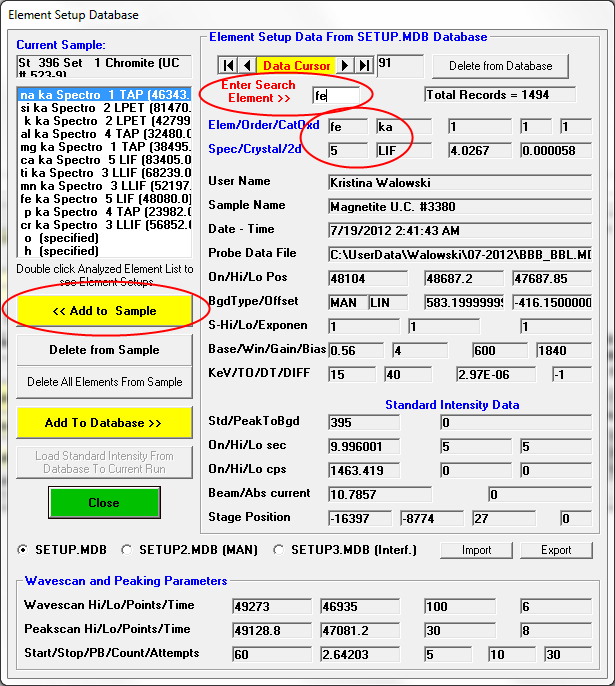
To see the most recent additions to the element setup database, always click the far right Data Cursor scroll button and then scroll back using the next to last scroll button on the right to browse them. Once you have the element setup you want, simply click the << Add To Sample button and it will be added to your sample setup.
To save element setups to the element setup database, one should use the Elements/Cations button from the Analyze! window and click the Save Element Setup button to go into the Element Setup Database dialog again and save their element setups one at a time or (what I do because I'm lazy), is simply select the sample that contains the element setups that I want to save from the Analyze! window sample list and then simply click the Save Setups button seen here:

The cool thing is that when you click this Save Setups button the program will search through your sample setup and find the assigned standard for each element and also save the standard intensity for that element measured on that standard automatically!
Note that because these standard intensities are stored to the element setup database, it is possible (even in off-line mode) to add a standard intensity from the element setup database to your probe run using the Load Standard Intensity From Database To Current Run button in the Element Setup Database dialog- if it is accessed from the Analyze! window Elements/Cations dialog (because if you are off-line, the Acquire! window is not available, right?)

The point being that one can add a standard intensity, say for an interference that they forgot to measure, even if they are no longer running on the instrument. Could be a "game saver"!
So to summarize:
1. From the Analyze! window, one can simply click the Save Setups button to automatically save a bunch of element setups to the Element Setup Database, and if the standards have been acquired, it will also save the standard intensities assigned to that sample.
2. From the Acquire! window (New Sample or Elements/Cations buttons) one can add or remove element setups from one's sample setup quickly and easily to create and/or modify a sample setup.
Please also see this post:
http://probesoftware.com/smf/index.php?topic=5.msg516#msg516These are my favorite "hidden options", what's your favorite "hidden options"?
